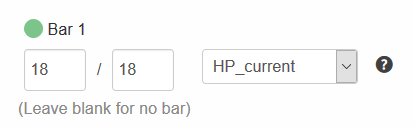Release Setup
Installation
- If you haven't already, login to Roll20 and click on the Create New Game button.
- On the Choose a Character Sheet section, click on the dropdown and type in "Fire Emblem". Select the package you want from the list.
- Now, these next steps can only be done if the GM (that's you!) has a Pro Roll20 Account. Read the relevant wiki page for more details about why. If you don't have one, then good for you- you're done setting up Emblem20!
- Click on the API Scripts option in the dropdown on the right. Click on the Roll20 Script Library dropdown and type in "Fire Emblem". Once again, select the package you want from the list.
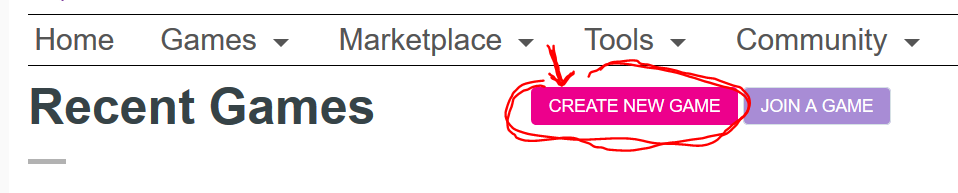
(If you already had a preexisting game, do this by navigating to your game's Settings screen and clicking on the Game Settings option on the dropdown to the right.)
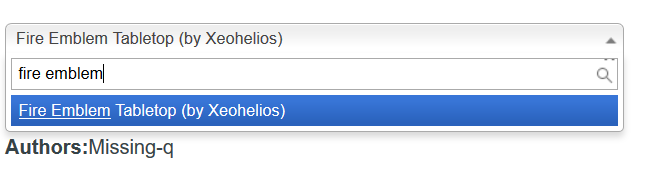
This will take you (back, possibly) to your game's Settings screen.
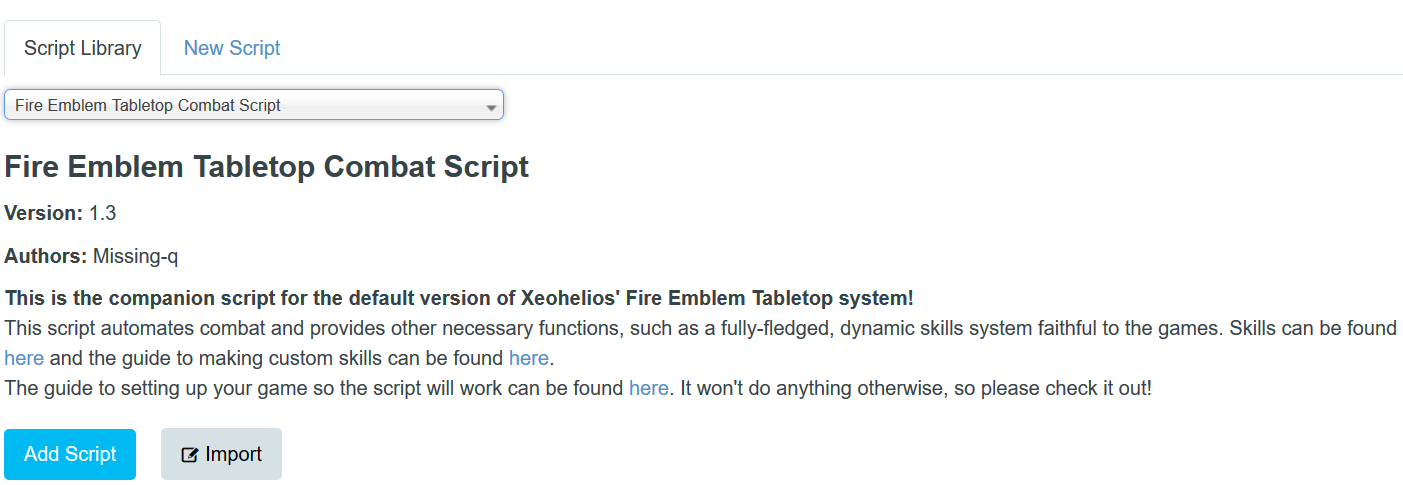
Click on the Add Script button, and you'll be done with the installation!
Setup
- Now, actually go into your game by clicking Launch Game from either Game Settings or the Home screen.
- Inside the game, click on the Collection tab () on the right sidebar, and make all of these macros by copy-pasting the text. The script will not work without them otherwise.
- Finally, pull up the turn order by clicking the clock icon on the left sidebar, and click the blue settings icon. Add a custom item named Turn Counter with the formula +1.
- And you're done! Just know that the macros and their linked scripts will not work properly on a token if it's not linked to a character in the Journal.
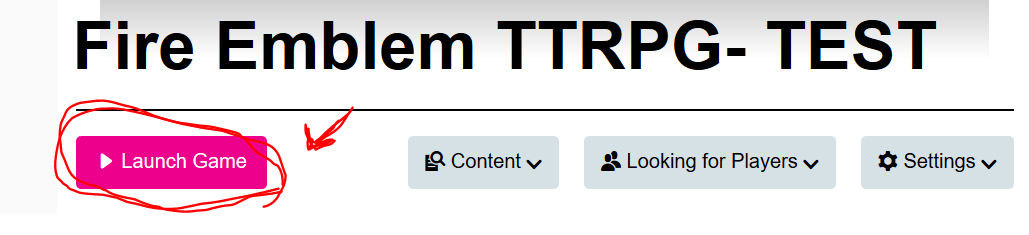
Attack:
!combat @{selected|token_id} @{target|token_id}
Use-Item
!item @{selected|token_id} ?{Item|@{selected|item_name0}|@{selected|item_name1}|@{selected|item_name2}}
Use-Staff
!staff @{selected|token_id} @{target|token_id}
Use-Skill
!skill @{selected|token_id} @{target|token_id}
Battle-Forecast
!forecast @{selected|token_id} @{target|token_id}
Unit-Viewer
!view @{selected|token_id} @{target|token_id}
Modify-Stats*
!stats @{selected|token_id} ?{Hit Modifier: @{selected|hitmod} + |0|5|10|15|20|-20|-15|-10|-5}
?{Crit Modifier: @{selected|critmod} + |0|5|10|15|20|-20|-15|-10|-5} ?{Avoid Modifier: @{selected|avomod}
+|0|5|10|15|20|-20|-15|-10|-5} ?{Dodge Modifier: @{selected|ddgmod} + |0|5|10|15|20|-20|-15|-10|-5}
?{Damage Modifier: @{selected|dmgmod} + |0|1|2|3|4|-1|-2|-3|-4}
EXP
!exp @{selected|token_id} ?{Add EXP }
*I suggest making this one only viewable by the GM, since they'll be doing a lot of background work with this macro.
For convenience' sake, check the box that says "Show as token action" for each macro. Make sure to select the token you're using before taking any actions.
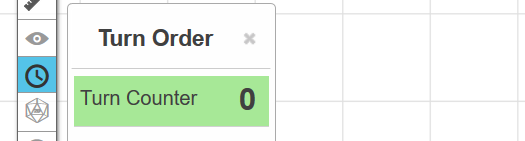
Have fun!
How to link characters in the Journal
- Select the token you want to link the character to, then click on the wheel/settings option when it comes up.
- Select the character you want to link on the 'Represents Character' dropdown.
- Optional: Select the dropdown for Bar 1 on the right, type in 'HP', and select the 'HP_current' option. This will sync the current HP of your character with the token's top bar, making it easy to set their HP.
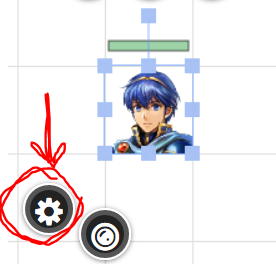
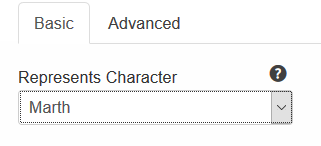
(If you're not doing that, you can set the HP of a character via the Attributes and Abilities tab.)